Acronis Files Connect
Homepage/ Acronis Files Connect
Overview
When Mac users try to access Windows file servers and NAS devices, they typically suffer from poor performance, data integrity issues, slow searches, and many other disruptive problems. Acronis Files Connect solves these problems.
At its core, Acronis Files Connect is an AFP server that runs on your Windows server and enables Macs to connect to file shares and NAS via Apple Filing Protocol (AFP) instead of the Server Message Block (SMB) protocol.
Stop the Mac SMB file sharing nightmare once and for all
Acting as an AFP server, Acronis Files Connect:
- Eliminates SMB protocol bugs, performance, and compatibility problems related to locked files and file naming issues, file corruption, permissions problems, non-functional Windows shortcuts, and other issues;
- Provides much faster file share mounting, folder browsing, and file opening.
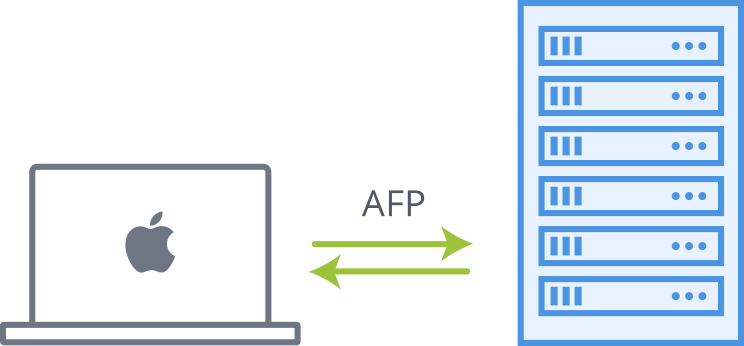
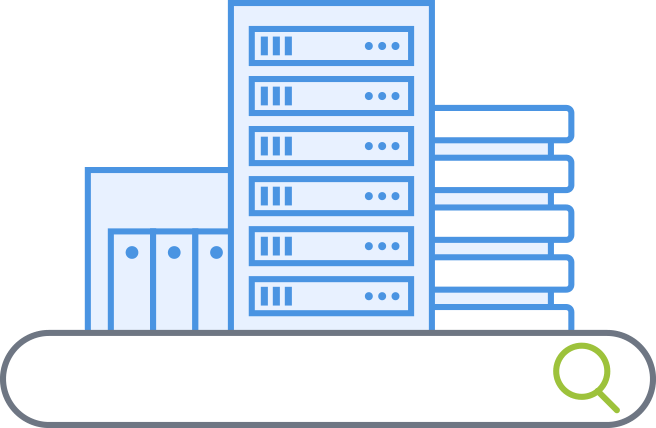
Spotlight search across all file shares
Normally, when Mac users connect over SMB to Windows or NAS file shares, they are limited to filename-only search that has to slowly crawl files shares, for each search issued. With Acronis Files Connect, Macs can connect to file shares via AFP or SMB and perform nearly instant filename and full-content Spotlight searches using our new Mac client application or the default Finder.
Integrate Macs into enterprise IT systems
Acronis Files Connect integrates with key enterprise infrastructure elements, including:
- Active Directory
- Distributed File System (DFS)
- Home directories
- Clustering
- File name policies
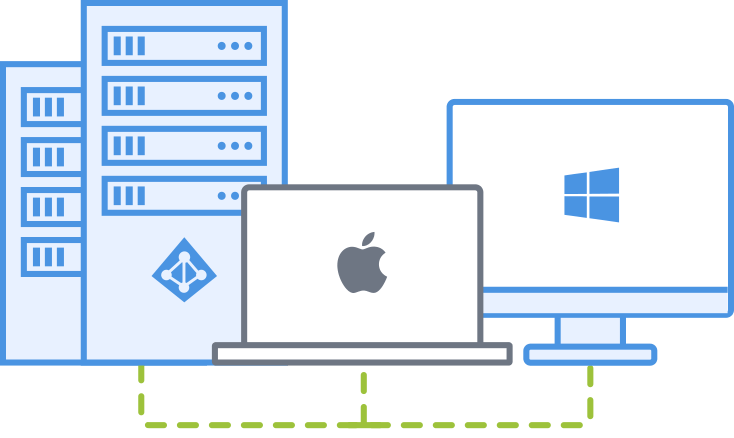
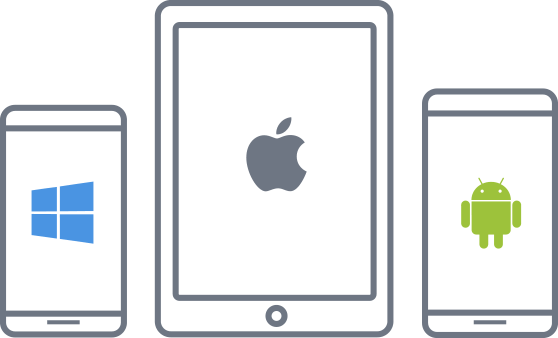
Provide fast file access from mobile devices
Acronis Files Connect expands beyond Macs to provide fast, seamless file access to iOS, Android, and Windows phones and tablets.
The Access mobile clients provide rich file browsing, full-content searching, file previewing and editing, as well as selective synchronization for working offline.
Key Features

AFP connection to file shares
With Acronis Files Connect, Macs connect to and mount file shares on Windows file servers and NAS as native AFP volumes. This allows Mac users to continue using the same tools and applications for accessing servers and printers that they always have.

Full content Spotlight searching
Acronis Files Connect links Mac Spotlight to a server-side index that seamlessly integrates with the native Windows Search service or a built-in Acronis content indexer. Acronis Content Indexing can index filenames and content on any file share, including non-Windows and NAS devices.

File access for mobile devices
Acronis Files Connect isn’t limited to Macs. Seamless file access is also provided for mobile devices (iOS, Android, and Windows Phone) with intuitive browsing, searching, previewing, editing, and automatic synchronization.

Time Machine backup to file shares
With Acronis Files Connect, Mac users’ documents can be automatically backed up to a Windows file server or NAS, and users can selectively restore previous versions directly from their desktop, without help desk intervention.

Network Reshare and DFS support
With the Network Reshare feature, Mac clients can use AFP file sharing to connect to one Acronis Files Connect server, and access files and folders located on additional SMB file servers and NAS devices, as well as Distributed File System (DFS) file shares.

File name policies support
Acronis Files Connect can be configured to prevent the Mac client from actively saving, creating, or renaming files with characters that are “illegal” in Microsoft applications, or with file name and path lengths that can cause issues for Windows users.

Active Directory support
With Acronis Files Connect, Mac users leverage their existing network accounts and a Kerberos-based single sign on to access files on the network in accordance with Active Directory permissions mapped to effective Mac permissions, ensuring security.
